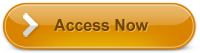How to Download Books From Google Book
To download books from Google Books, I access the website and find the book I want. Then, I click on the download button and choose the format I like, such as PDF or EPUB. After confirming the download, I save the book to my device for offline reading. For more detailed steps in each stage, follow the outlined directions provided. Alternative you can use KINDLE UNLIMITED.
Key Takeaways
- Navigate to Google Books website and find desired book.
- Click on the Download button on the book’s page.
- Choose preferred format like PDF or EPUB.
- Confirm and save the download to your device.
- Locate the downloaded file for offline reading.
Access Google Books Platform
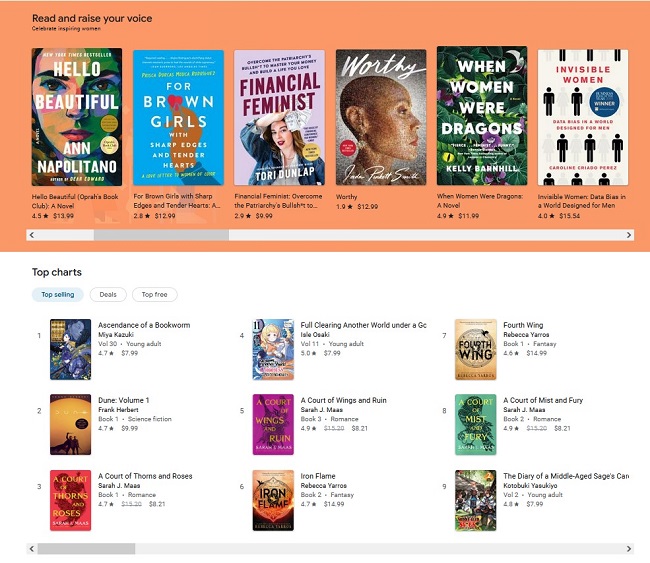
To access the Google Books platform, simply navigate to the Google Books website using your preferred web browser. Once on the site, you’ll be greeted by a vast collection of over 30 million titles, including magazines. The platform utilizes Optical Character Recognition (OCR) technology to convert scanned pages into searchable text, making it easier to find specific information within books.
Upon exploring the Google Books website, you’ll discover various features such as the ability to view book information, purchase titles, add reviews, and save books for future reference. The titles available on Google Books are categorized into different access levels: No Preview, Snippet, Preview, and Full View. The Full View category allows users to download out-of-print and public domain books for offline reading.
Search for Desired Book
Browsing the Google Books platform, users can easily search for their desired book by utilizing the search bar located prominently on the website. Simply type in the title, author, or keywords related to the book you’re seeking. Refine your search by using filters like category, publication date, and more to narrow down the results. Take advantage of the advanced search options to specify your preferences further.
Once you hit enter, a list of books matching your search criteria will appear. Scroll through the results to find the specific book you’re looking for. Pay attention to the book covers and titles to locate the exact edition you desire. If the book is available for preview or full view, you can proceed to access it or download it for offline reading.
Select Download Option
When seeking to download a book from Google Books, proceed to find the option to download in order to access the desired content for offline reading. Here are three steps to guide you through selecting the download option:
- Click on the Download Button: Look for the download button on the book’s page. It’s typically located near the book’s details or on the top toolbar. Click on it to start the download process.
- Choose Your Preferred Format: After clicking the download button, a window will appear showing different format options such as PDF or EPUB. Select the format that matches your reading device or preference.
- Confirm and Save the Download: Once you have selected the format, confirm your choice and proceed to save the downloaded file to your device. Make sure that the download is successful before accessing the book offline.
Choose Preferred Format
Choosing the favored format for downloading a book from Google Books ensures compatibility with your reading device and enhances the reading experience. When you click on the ‘Download’ button after selecting your preferred book, you’ll be prompted to select a format for the download. Google Books offers various format options such as PDF, EPUB, and sometimes even plain text.
It’s crucial to contemplate your reading preferences and the compatibility of the format with your device. PDF files are widely compatible but may not offer the best reading experience on smaller screens due to fixed formatting. EPUB files, on the other hand, provide a more flexible reading experience as they adjust to different screen sizes and font preferences. Additionally, plain text format is straightforward and easily accessible but lacks the formatting and images present in PDF and EPUB files.
Save Book to Your Device
To save a book to your device from Google Books, follow these steps:
- Select the Format: Pick the format that’s compatible with your device to guarantee a smooth reading experience.
- Click Download: After choosing the format, look for the download button or option on the Google Books interface.
- Save to Device: Once the download is complete, locate the file on your device and store it in a folder where you can easily access it for reading.
Frequently Asked Questions
Can I Access Google Books From Multiple Devices With the Same Account?
Yes, I can access Google Books from multiple devices with the same account. It’s convenient to have my library synced across all my gadgets. I appreciate the ease of switching between devices seamlessly for continuous reading.
Are There Any Restrictions on the Number of Books I Can Download From Google Books?
There are no restrictions on the number of books I can download from Google Books. I can access and download as many titles as I want, making it convenient to build my digital library.
How Can I Transfer Downloaded Books From Google Books to a Kindle Device?
Like a skilled navigator, I transfer downloaded books from Google Books to my Kindle device with ease. Using a USB connection, I copy files to my Kindle’s documents folder, ensuring a seamless reading experience on-the-go.
Is There a Way to Backup My Downloaded Books in Case I Lose Access to Them?
If I lose access to my downloaded books, I can safeguard them by saving them to an external drive or cloud storage service. This secures I have copies available for future access.
Does Google Books Offer Any Special Features for Visually Impaired Users to Enhance Their Reading Experience?
Looking to enhance reading experiences for visually impaired users, Google Books provides special features like text-to-speech and adjustable font sizes. These tools symbolize inclusivity, enabling all readers to engage with content effectively.
Conclusion
To sum up, exploring Google Books for downloading your favorite titles is as simple as ABC. With a few straightforward steps, you can have a universe of literature at your disposal.
So why not plunge into the ocean of knowledge and start constructing your digital library today? Keep in mind, the world of books is a goldmine waiting to be discovered, so don’t hesitate to embark on this literary journey!